http://uguisu.skr.jp/tax/kousei.html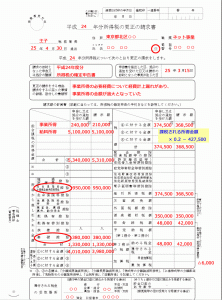
ノウゼイチの変更とともにhttps://www.nta.go.jp/tetsuzuki/shinsei/annai/shinkoku/annai/05.htm
出す
まず
AddQuicktagにて基本的な区切り等を挿入
そのためにスタイルを指定するため
エディタースタイルの他に
ツアー個ページのcssを読み込ます。
ファンクションに
add_editor_style('../../../css/tama2.css');
さらにはTinyMCE Advancedでスタイルを使用する為に
エディタースタイルcssをeditor-style1.cssと逃げさせて
editor-style.cssを空にしてそこにスタイルを追加していく
ここはクライアントにわかりやすくするために
スタイル名は研ぎすます事
add_editor_style('d_con/editor-style.css');
add_editor_style('d_con/editor-style1.css');
TinyMCE Advancedの
Load the CSS classes used in editor-style.css and replace the Formats button and sub-menu.
にチェックで
editor-style.cssが読み込まれる模様
あと設定エクスポートできるらしい
クイックたぐも
.rainbow {
background: -moz-linear-gradient(left,
rgba(255,0,0,0.2),
rgba(255,69,0,0.2),
rgba(255,255,0,0.2),
rgba(0,128,0,0.2),
rgba(0,0,255,0.2),
rgba(75,0,130,0.2),
rgba(238,130,238,0.2)
);
background: -webkit-gradient(linear, left center, right center,
from(rgba(255,0,0,0.2)),
color-stop(14%, rgba(255,69,0,0.2)),
color-stop(28%, rgba(255,255,0,0.2)),
color-stop(42%, rgba(0,128,0,0.2)),
color-stop(56%, rgba(0,0,255,0.2)),
color-stop(70%, rgba(75,0,130,0.2)),
to(rgba(238,130,238,0.2))
);
}
ちょい薄い
はっきり こいつに テキストシャドー足す
.rainbow {
background: -moz-linear-gradient(left, red, orange, yellow, green, blue, indigo, violet);
background: -webkit-gradient(linear, left center, right center, from(red), color-stop(14%, orange), color-stop(28%, yellow), color-stop(42%, green), color-stop(56%, blue), color-stop(70%, indigo), to(violet)); }
.text_shadow{
text-shadow: #000000 1px 1px 3px; /* FireFox, Webkit, Opera */
-ms-filter:"progid:DXImageTransform.Microsoft.DropShadow(color=#000000,offx=1,offy=1)"; /* IE8 */
display:block; /* IE */
}
いま3
background: linear-gradient(-45deg, red, orange, yellow, green, blue, indigo, violet);
500MBまでなら解凍できるため
2015
2016
2017
と画像フォルダを別々にアップし
画像フォルダがない状態を○○_newとしアップ
画像フォルダの先へそれぞれ解凍できるので解凍
※ wp-configだけちゃんとアップロードバージョンにかえる(ローカル設定から)
現在の名前を_backと変更して
_newを取り現在のフォルダに
phpmyadminで一応念のため現在の状態をエクスポートしてから
インポートるるる。
Login LockDown
ログイン画面に広告でるから
login.css
/*セキュリティソフト用*/
#login #loginform p:nth-of-type(3){ display:none;}
一定時間過ぎるとタイムアウトとなる
つまりファイルが多い 少ないで変わる
500MBの画像で何とか解凍できたが
900MBは無理だった
サクラの場合SSHが使えるから
ターミナルでSSH接続して
unzipで解凍すればよいか
圧縮も
http://uguisu.skr.jp/Windows/tar.html
参考他探す
http://webkaru.net/rental-server/sakura-ssh-login/
$IDZ = get_the_ID(); if($IDZ !== 195 ): ?>
複数記事
<?php $IDZ = get_the_ID(); if($IDZ !== 195 && $IDZ !== 123 ): ?>
消費税込の価格表示法
http://www.welcart.com/community/forums/topic/%E7%A8%8E%E8%BE%BC%E3%81%BF%E4%BE%A1%E6%A0%BC%E3%81%AE%E8%A1%A8%E7%A4%BA%E6%96%B9%E6%B3%95
<?php global $usces; $price = usces_the_itemPrice( 'return' );//売価 $tax = $usces->getTax( $price );//売価×基本設定の税額(税計算方法も考慮します) echo 'With tax: ¥' . number_format($price + $tax); ?>
送料についての参考
送料加算の仕組み
http://www.welcart.com/documents/topicks/%E9%80%81%E6%96%99%E5%8A%A0%E7%AE%97%E3%81%AE%E4%BB%95%E7%B5%84%E3%81%BF
配送設定
http://www.welcart.com/documents/manual-2/%E9%85%8D%E9%80%81%E8%A8%AD%E5%AE%9A#kokusaibin
カートページカスタマイズ 消費税込み
http://welcustom.net/consumption-tax-cart-page/
$html .= usces_get_cart_rows('return');
//追加コード
//タックスモードなら税金と税込み表示
if ( 'exclude' == $this->options['tax_mode'] ){
$total_price = usces_total_price('return') - usces_order_discount('return');
$taxsss = $this -> getTax( $total_price );
$with_tax_price = $total_price + $taxsss;
$tax_html = '<tr>
<td colspan="5" scope="row" class="aright">消費税</td><td class="aright">¥'.$taxsss.'</td>
<td colspan="2"> </td></tr>
<tr><td colspan="5" scope="row" class="aright">税込合計</td><td class="aright"> ¥'.$with_tax_price.' </td><td colspan="2"> </td></tr>
<tr><td colspan="6" scope="row" class="aright">送料別</td><td colspan="2"> </td></tr>
';
}
//税込みモードなら
else{
$tax_html = '
<tr>
<td colspan="5" scope="row" class="aright">' . __('total items','usces') . usces_guid_tax('return') . '</td>
<td class="aright">' . usces_crform($this->get_total_price(), true, false, 'return') . '</td>
<td colspan="2"> </td>
</tr>';
}
//追加ここまで
$cart_table_footer = '</tbody>
<tfoot>
'//ココも追加ね
.$tax_html
//まで
.'
</tfoot>
</table>
';
コントロールパネルからでは htaccessが入っている場合使えない
つまりワードプレスの場合駄目
だから直ざし
サーバーのURLを取得するコード
url.php
<?php echo __FILE__; ?>
こいつにアクセスして
こうかいた
AuthUserFile /export/sd210/www/jp/r/e/gmoserver/2/8/sd0467128/za-su.com/.htpasswd
AuthName "Input ID and Password."
AuthType Basic
require valid-user
# BEGIN WordPress
<IfModule mod_rewrite.c>
RewriteEngine On
RewriteBase /
RewriteRule ^index\.php$ - [L]
RewriteCond %{REQUEST_FILENAME} !-f
RewriteCond %{REQUEST_FILENAME} !-d
RewriteRule . /index.php [L]
</IfModule>
# END WordPress
データベースのメタバリューに収まっているカスタムフィールドのデータ
必要準備がめたキーで
チェックボックすにて選択したものが入っているメタバリュー
方法は
phpmyadminで
クエリ
SQL ▶
複合してあって・が有無が共存していたため二回実行
UPDATE wp_d_temp1postmeta SET meta_value=REPLACE(meta_value,'ワイヤレスマイク','・ワイヤレスマイク')WHERE meta_key LIKE '%必要準備%'
UPDATE wp_d_temp1postmeta SET meta_value=REPLACE(meta_value,'・・ワイヤレスマイク','・ワイヤレスマイク')WHERE meta_key LIKE '%必要準備%'
戸惑ったのはデータベーステーブルがついていたため
参考URLのままでは実行されなかた。
http://okwave.jp/qa/q7916569.html
wpfilecashが入ってるとばぐる
プラグイン すべてオフ
再有効かの前に プラグインフォルダの wp file cash の cashを消す
1.データベース作成
2.ワードプレスのインストール サーバーでやる(アップしたりパーミッションの問題あるから)
2.phpmyadminインスト
フォルダ階層 wp ▶ 出す ドメイン直下 に
phpadminでサイトURL変える。
—-
wp phpmyadmin
ファイルマネージャー
サーバー情報 ▶からいけるが解凍は出来ない模様
却下
—
のでphpmyadminファイルジラで解凍アップし phpのパーミッションをすべて700にする必要あり
参考
http://guide.onamae-server.com/sd/apps.php?c1=3&c2=12&c3=15&id=27
ファイルジラでフィルタ
phpのみを作る(ファイル名 後方一致 .php ふぁいるのみ)
フォルダ選択右クリックパーミッション700 中に含むものすべてを指定
参考
http://daredemopc.blog51.fc2.com/blog-entry-927.html
「phpmyadmin」フォルダの下に、設定ファイルを保存する「config」フォルダを作成 https://ドメイン名/phpmyadmin/setup/ にアクセス セキュリティが警告 進む http://guide.onamae-server.com/sd/apps.php?c1=3&c2=12&c3=15&id=28 SSL接続の推奨」の「オプション」をクリックしてデータベースとのSSL通信の設定 「セキュリティ」タブをクリックし、「SSL接続の推奨」にチェック 新しいサーバー」をクリックし、データベース設定を追加します。 このサーバーの詳細な名前 コントロールパネルで作成したデータベースの「ホスト名」 サーバのホスト名 コントロールパネルで作成したデータベースの「ホスト名」 config認証用のユーザ (空白) 「サーバー設定」タブメニューにてphpMyAdminで管理するデータベースの設定を入力し「Apply」ボタンをクリックします。 「基本設定」タブ、及び「認証」タブにてphpMyAdminで管理するデータベースの設定を入力します。 「デフォルト言語」を「日本語」に変更し、「保存する」をクリックします。 共用サーバー SDにFTP接続し、 先ほど作成した「config」フォルダの下にある「config.inc.php」ファイルを一度ダウンロードします。その後、「phpmyadmin」フォルダの下にアップロードします。 ※脆弱性対策のため、この時点で「config」フォルダのパーミッション設定を「000」に 変更してください。 設定ファイルの作成に使用した phpmyadmin/setup/index.php ファイルのパーミッション設定を「600」に変更しておきます。 https://ドメイン名/phpmyadmin/ にアクセスし、 phpMyAdminの画面が表示されたらインストールは終了です。 以上でphpMyAdminの新規インストールは完了です。 共用サーバー SDのコントロールパネルで表示されたデータベースのユーザー名、パスワードを使ってログインしてください。 複数のデータベースを管理される方は次の データベースの追加登録 へ 進んでください。 http://guide.onamae-server.com/sd/apps.php?c1=3&c2=12&c3=15&id=29
やはりさくらが一番安心
つずき
問題
データベースにローカルデータベース突っ込もうとおもったら2点
・アップロードサイズが2Mしかない
・データベーステーブル文字がちがうのかアップできない
解決
・いつものphp.iniをphpmyadminにいれたらアップサイズ増えた 安心ほ
・新しくコンパネでデータベース作って空っぽの状態にしてインポートしたらできた。
追記
・ローカルのデータベースアップするとエラーになる
多分まんまプラグインとかアップしてないからおかしいのか
プラグインの少ない方 つまりアップロード済みのデータベースをDLして
ローカルにつっこんでからならアップできた。
その前に
・zipでアップできないからプラグインを必要なものを
インスト時の状態でインストしてった20個以上 めんどい(アップでもパーミッション等あるけどだいじょぶか?)
テーマ 画像フォルダ=アップロードフォルダはファイルジラでアップす
いちおこれでローカルと同じワードプレスあがった
しかしphpmyadmin 等のセキュリティはだいじょぶか?
アーカイブページ(商品カテゴリ=親の自動チェックが効かない)でブログと同じカテゴリを使うと
表示件数が分岐できない
即席で 小津メインクエリで
//商品カテゴリーは全件表示
if ( $query->is_category(array( 'item','kitchen','stool','others')) && $query->is_main_query() ) {
$query->set('posts_per_page', -1 );
}
商品ページのカーかイブけんすうと
ブログ件数分けたいなら
ぶろぐをすべて親同じにするか
たくそのみーわけたほうがよいな
さらにカスタムフィールドスイートの場合コピーした時おかしくなる
welcartと相性のいいカスタムフィールドはSmart Custom Fieldsみたいだ
ウェルカートユーザーにはすべての権限を持たせたいがワードプレスの中心部を触られたくないばあい
忠告しさらに
ユーザーIDで1以外をカスタムアドミン2を読み込ます。
以下コード
@charset "utf-8";
#profile-page h3,
/*#profile-page table:nth-of-type(1) tr:nth-child(1),*/
#profile-page table:nth-of-type(1) tr:nth-child(2),
#profile-page table:nth-of-type(1) tr:nth-child(3),
#profile-page table:nth-of-type(1) tr:nth-child(4),
#profile-page table:nth-of-type(1) tr:nth-child(5),
#profile-page table:nth-of-type(2) tr:nth-child(2),
#profile-page table:nth-of-type(2) tr:nth-child(3),
#profile-page table:nth-of-type(2) tr:nth-child(4),
#profile-page table:nth-of-type(2) tr:nth-child(5),
#profile-page table:nth-of-type(3) tr:nth-child(2),
#profile-page table:nth-of-type(3) tr:nth-child(3),
#profile-page table:nth-of-type(3) tr:nth-child(4),
#profile-page table:nth-of-type(3) tr:nth-child(5),
#profile-page table:nth-of-type(4) tr:nth-child(1),
#footer-ozh-oam,#footer-upgrade
{
display: none;
}
/*
#menu-dashboard ダッシュボード
#menu-posts 投稿
#menu-media メディア
#menu-links リンク
#menu-pages 固定ページ
#menu-comments コメント
#menu-appearance 外観
#menu-plugins プラグイン
#menu-users ユーザー
#menu-tools ツール
#menu-settings 設定
.wp-menu-separator (区切り線)
*/
#menu-tools,
#menu-plugins,
#menu-settings,
#menu-pages,
#menu-appearance,
#toplevel_page_edit-post_type-cfs,/*スイート*/
#toplevel_page_edit-post_type-acf,/*アドバンス*/
#toplevel_page_cptui_main_menu,/*CPI*/
#toplevel_page_WP-Optimize,/*オプティ*/
#toplevel_page_zencache/*全キャッシュ*/
{
display: none;
}
//このcssでCSS3を使って項目見えなくする
//CSSで管理画面内のサイドメニューを非表示にする 権限指定
function custom_admin_styles(){
$current_user = wp_get_current_user(); //現在のユーザー情報を取得
$user = $current_user->ID;
if($user !== 1){ //doggstar=1 かチェック
echo '<link rel="stylesheet" type="text/css" href="' .get_bloginfo('template_directory'). '/d_con/custom-admin-css2.css" />';
}
}
add_action('admin_print_styles', 'custom_admin_styles', 21);
//これより下はいるのか??
/*
* ユーザーの権限をチェックする
* @param $user ユーザーオブジェクト
* @param $role ユーザー権限の文字列
* (administrator, editor, author, contributor, subscriber)
*/
function check_user_role($user,$role){
foreach($user->roles as $user_role){
if($user_role === $role){
return true;
}
}
return false;
}
//WordPressのカテゴリのテンプレートで、属する親カテゴリに合わせて、
//子カテゴリの内容を切り替える関数
function in_category_family( $parent ) {
if ( empty($parent) )
return false;
if ( in_category($parent) )
return true;
$parent = get_category($parent);
foreach ( (get_the_category()) as $child ) {
$child = get_category($child->cat_ID);
if ( cat_is_ancestor_of($parent, $child) )
return true;
}
return false;
}
//if ( function_exists('in_category_family') && in_category_family('親カテゴリのスラッグ') ){
//実行内容
//}
どこまでいったか
写真(商品写真)をアップする方法
sol-001 が商品名なら sol-001 複数毎目はsol-001–01 (0から1へ読み込むようだから 01~09 10~19 とする)100枚はないだろ?
商品の並べ替え
ファンクション
//順序ポスト使用 add_post_type_support( 'post', 'page-attributes' );
ワードプレス4以降 複数条件でループを並び指定出来る
クエリポスト
'orderby' => array( 'menu_order' => 'DESC', 'date' => 'DESC' ),
メインクエリ
$query -> set( 'orderby', array( 'menu_order' => 'DESC', 'date' => 'DESC' ) );
商品画像を出力するコード 参考http://wp-e.org/2014/09/27/5128/
通常
<?php //商品画像 //usces_the_itemImage(0, 640, 480); ?>
クラスなどつける
<img src="<?php usces_the_itemImageURL(0); ?>" class=""/>
複数画像を出力
普通
<?php $imageid = usces_get_itemSubImageNums(); ?> <?php foreach ( $imageid as $id ) : ?> <a href="#"><?php usces_the_itemImage($id, 295, 450, $post); ?></a> <?php endforeach; ?>
クラス何どつける
<?php $imageid = usces_get_itemSubImageNums(); ?> <?php foreach ( $imageid as $id ) : ?> <a href="#"><img src="<?php usces_the_itemImageURL($id); ?>" class=""/></a> <?php endforeach; ?>
商品編集ダイレクト ファンクション
//アイテムページの編集をアイテム編集ページに
add_filter('edit_post_link', 'my_edit_post_link');
function my_edit_post_link($output) {
if(usces_is_item()){
$output = str_replace('post.php?post', 'admin.php?page=usces_itemedit&post', $output);
}
return str_replace('<a ', '<a target="_blank" ', $output);
}
コード
<?php edit_post_link('この商品を編集', '<div class="henshu">', '</div><div style="clear:both"></div>'); ?>
商品ページカレント
参考http://webutubutu.com/webdesign/2108
【検索用キー カレントメニューの作り方 親カテゴリで】
親カテゴリで分岐
ファンクション
//親カテゴリで分岐
function post_is_in_descendant_category( $cats, $_post = null )
{
foreach ( (array) $cats as $cat ) {
// get_term_children() accepts integer ID only
$descendants = get_term_children( (int) $cat, 'category');
if ( $descendants && in_category( $descendants, $_post ) )
return true;
}
return false;
}
<?php if ( in_category( '親カテゴリーのスラッグ' ) || post_is_in_descendant_category( get_term_by( 'slug', '親カテゴリーのスラッグ', 'category' ))): ?>
カテゴリーAとこのカテゴリーを親に持つ子カテゴリーであれば表示する内容
<?php endif; ?>
実際こんな便利なコードができた
<li<?php if(is_page( '14' ) //シングルで商品が親カテゴリーじゃない場合(親カテゴリスラッグで分岐 ファンクションコード使用) or is_single() and !post_is_in_descendant_category( get_term_by( 'slug', 'item', 'category' )) ) : ?> class="current"<?php endif; ?>><a href="<?php echo home_url(); ?>?page_id=14">BLOG</a></li> <li<?php if(is_page( '4' ) or in_category( 'item' ) || //親カテゴリスラッグで分岐 ファンクションコード使用 post_is_in_descendant_category( get_term_by( 'slug', 'item', 'category' ))): ?> class="current"<?php endif; ?>><a href="<?php echo home_url(); ?>?page_id=4">PRODUCTS</a></li>
wp-optimize リビジョン消す
WP File Cacheはやはりはやくなるぞ!管理画面
BackWPup バックアッププラグイン
http://w3q.jp/t/1083
http://weblightenment.com/%E7%96%91%E4%BC%BC%E3%82%AF%E3%83%A9%E3%82%B9first-child%E3%81%8C%E5%8A%B9%E3%81%8B%E3%81%AA%E3%81%84%E6%99%82%E3%81%AE%E8%A7%A3%E6%B1%BA%E6%B3%95/
<div>
<h2>見出し</h2>
<section>
テキストテキストテキスト
</section>
<section>
テキストテキストテキスト
</section>
</div>
ここで私はdivに含まれている初めのsectionにだけmargin-rightを効かせたかった。
そこで私ははいつものように
div{overflow:hidden;}
div section{float:left;}
div section:first-child{margin-right;}
てな具合で記述した。
がしかし効かない。
ので調べてみると、first-childという疑似クラスは親要素(この場合div)の一番初めに記述されているのが、h2なのでsectionタグは一番初めのタグではないから効かないということらしい。
ではこの場合どうしたらよいか。。。
隣接セレクタを使う
つまり
div>h2+section{margin-right:10px;}
とする。これでdivの子要素でh2の次のsectionタグを指定したことになる。
ちなみにsectionタグの次のsectionを指定したい時は
div>section+section{margin-right:10px;}
と記述する。
ちなみにこれらを教えてくれたのは
http://web-dd.net/?p=278
です。有難う。
疑似クラスにはまだまだいろいろなぞがありそうなので、今後より詳しく調べておこうと思う。
CSS3の出現によって疑似クラスも増えたし。ただブラウザによって機能しないものがまだまだあるようだ。。。
ちなみにfirst-childもIE6には対応していない。
ちなみに下のサイトいろいろ見やすくていい
http://w3g.jp/css/guide/pseudo
<?php
//親のIDをget_termsへ
$args = array('child_of' => 97);
//子ターム一覧を取得
$dterms=get_terms('category',$args);
?>
<?php
foreach ( $dterms as $dterm ):
?>
<!--★★★ループ基本-->
<?php
if ( have_posts () ) :
while ( have_posts() ) :
the_post();
?>
商品
<?php
endwhile;
endif;
?>
<?php wp_reset_query(); ?>
<?php endforeach; ?>